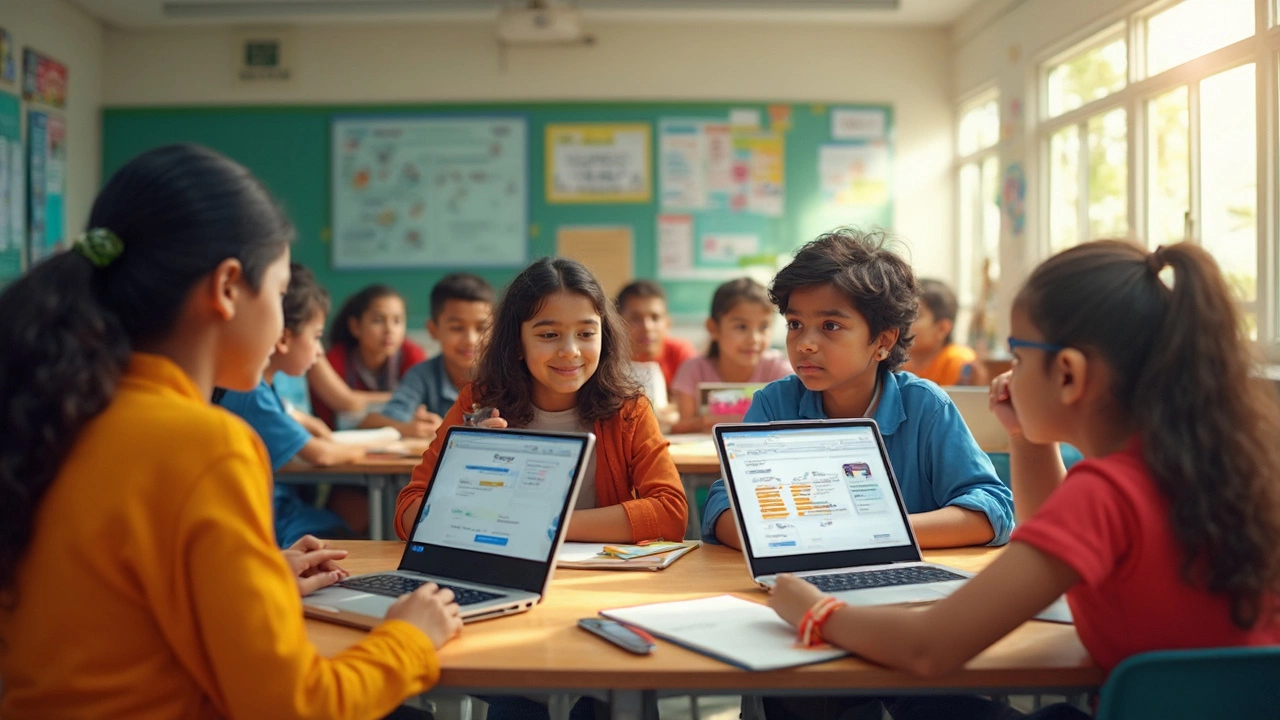
Google Classroom: Practical Tips, Resources and How to Use It Effectively
If you’re a teacher, student, or parent, you’ve probably heard about Google Classroom. It’s a free platform that lets you create classes, share work, and keep everything organized in one place. The best part? You don’t need fancy tech skills – just a Google account. In this guide we’ll walk through the basics, share simple tricks to keep students interested, and show how to handle assignments without losing your mind.
Getting Started with Google Classroom
First, sign in to your Google account and click the “+” button to create a new class. Give it a clear name, like “Biology 2025” or “Grade 10 English.” After the class is created, you’ll see a stream, classwork, and people tabs. The stream works like a timeline where you can post announcements, links, or quick videos. Use the classwork tab to add assignments, quizzes, or resources. You can attach files directly from Google Drive, YouTube, or upload from your computer.
Invite students by sharing the class code or sending an email invitation. A common mistake is to overload the stream with too many posts. Keep announcements short and purposeful – a sentence or two is enough. If you need to post detailed instructions, use the classwork tab and attach a PDF or Google Doc. This keeps the stream tidy and makes it easier for students to find what they need.
Boosting Engagement and Managing Assignments
One of the biggest challenges is keeping students engaged online. Try adding a short video or an interactive poll at the start of each lesson. Google Forms integrates smoothly and can be attached as a link in the stream. When you create an assignment, set a clear due date and enable the “late work” option if you want to accept late submissions. The automatic grading feature works well for quizzes with multiple‑choice questions – it saves you hours of manual marking.
Use the “return work” feature to give feedback directly on the student’s submission. A quick comment like “Great explanation, just add a reference next time” is more helpful than a generic grade. You can also hand out “self‑assessment” worksheets where students rate their own work before you see it. This encourages reflection and reduces the back‑and‑forth of revisions.
For larger classes, organize assignments into topics (e.g., “Unit 1: Fractions”). This creates folders in the classwork tab, making it simple for students to locate past work. Turn on the “announcement” toggle for important deadlines so they appear at the top of the stream. Finally, schedule a weekly “office hour” in the stream where students can drop questions – treat it like a virtual after‑school session.
Google Classroom isn’t just for teachers. Parents can join as co‑teachers or viewers to keep track of homework. Students can use the mobile app to get notifications on the go, which helps them stay on top of tasks. By following these straightforward steps, you’ll turn a basic digital classroom into a smooth, organized learning space that saves time for everyone.
